Replacing VRayPhysicalCamera with Standard
In practice, it is more convenient (sometimes even the only possible option) - to use a simple built-in Standard 3ds Max Camera instead of specific for V-Ray - VRayPhysicalCamera. You can also deal with a situation where the scene shooting frame and exposure level are already tied to VRayPhysicalCamera. In this case, replacing it with a standard one can be tricky. This article will explain how to perform such a replacement with the same render results at the end.
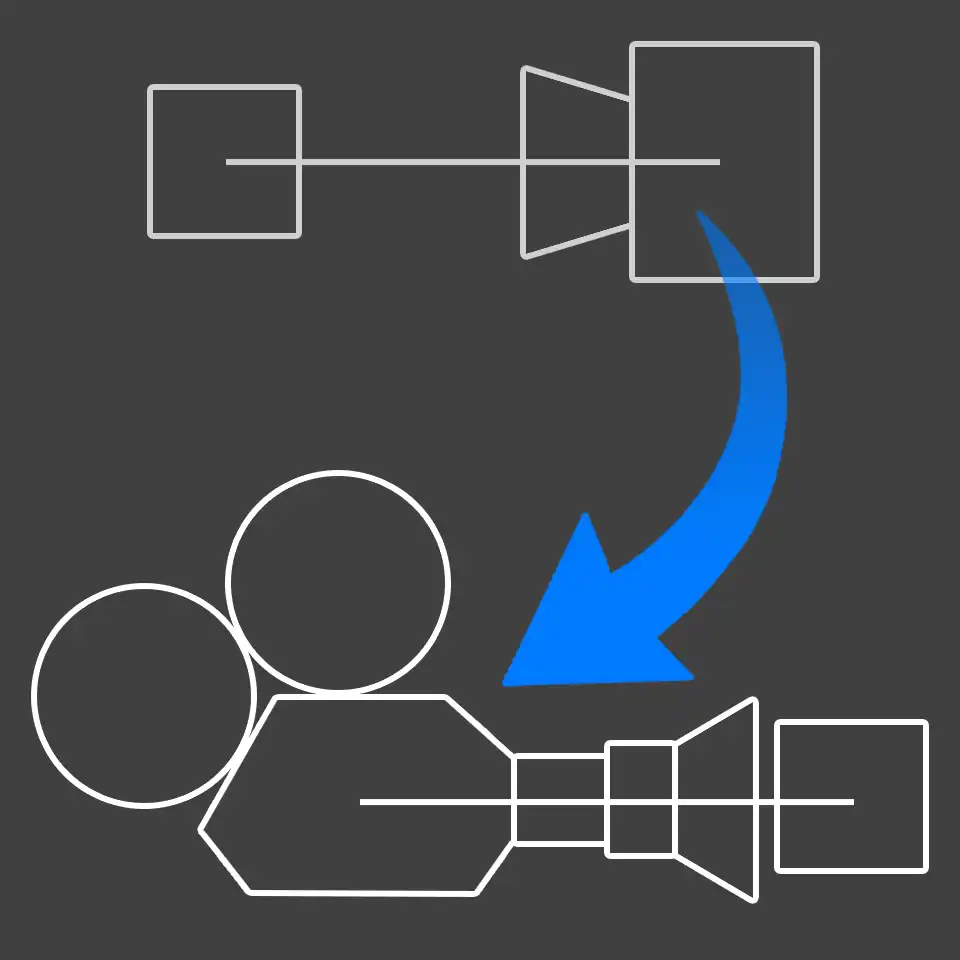
Thanks for the update to the Geoffrey. In a comments below he said:
As an update for the people reading this tutorial after 2017, the default camera in this tutorial is 3ds Max Target Camera. In 2017, 3ds Max changed its default behavior and now its standard camera is the new 3ds Max Physical Camera.
Use the Environment Panel to control the exposure of the new camera. Press the 8 key on your keyboard and in the Environment and Effects dialog box that appeared on the screen, navigate to the Exposure Control section. This is where all the settings for the new standard 3ds Max camera are located now. This way, you no longer need to change the brightness of the render with the Multiplier in V-Ray's Color Mapping.
The described approach guarantees you 100% match.
Hopefully, this will shed some light on how to handle cameras in the latest versions of V-Ray and 3ds Max.
Typically in most scenes created by using V-Ray renderer, many 3d visualization artists are use specialized camera called VRayPhysicalCamera. It has many settings that simulate similar real camera settings and therefore it is easy to use in it's own way.
However, it is not always possible and convenient to use the camera of this type in practice. For example in the case when it is necessary to perform an orthogonal visualization from the camera, or to create interactive virtual panorama or use any special plug-in/script. In these cases, more preferable and sometimes the only possible is an use of standard 3ds Max camera.
It is important to know how you can go to a standard camera therefore, even if the scene was originally set up to work with V-Ray Camera. This wouldn't take much efforts.
At first the standard camera must be created. It can be done from Create in the Command Panel, in a group Cameras, as well as in the perspective view with hotkey combination Ctrl+C.

In consequence of a significant difference in a controls of the standard 3ds Max camera and a VRayPhysicalCamera, the visualization of the scene from VRayPhysicalCamera will vary in brightness from rendering the same scene from the standard 3ds Max camera.
VRayPhysicalCamera simulates aperture parameter f-number, shutter speed setting and film speed (ISO), which directly affect the brightness of the resulting picture.
There are no similar settings in the standard 3ds Max camera and the brightness of images obtained from it does not depend from camera's settings. Brightness is determined only by settings of the scene, such as lighting conditions, the brightness of light sources, render settings, etc.
There can be assumed that while not being able to adjust the brightness through the camera, it can be carried out through direct changes in the brightness of the light sources.
However, this shouldn't be done because of complexity and irrationality of this approach. It is much easier and more convenient to adjust brightness using a single parameter Multiplier, located in V-Ray tab in the dialog box Render Scene (F10) in the V-Ray: color mapping rollout.
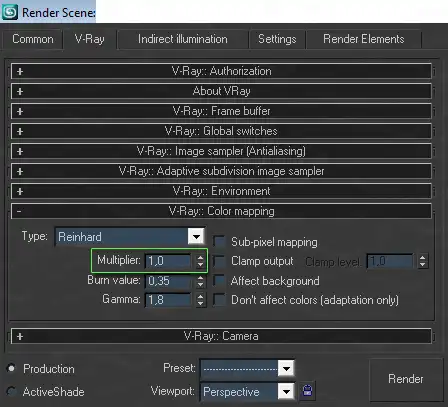
This value is equal to one by default. To alter the brightness, the value of Multiplier should be increased or decreased. This will correspondingly increase or decrease the brightness of the final rendering.
Often you not only need to visualize scenes from the standard 3ds Max cameras, but to replace the VRayPhysicalCamera by the standard for obtaining a similar image of the same angle that was picked up in VRayPhysicalCamera.
Of course you can create a standard 3ds Max camera in the scene and manually pick the same angle, for example through using auto-alignment instrument Align (Alt+A). That is done by aligning a container of standard 3ds Max camera to the VRayPhysicalCamera's container and aligning a Target point of standard camera to the V-Ray's camera point of targeting, adjusting the Lens focal length or FOV angle values of standard 3ds Max camera. By that way you can achieve good similarities of the angles.
However, the substitution of cameras, as well as adjusting the brightness of the scene, should be done in a more rational way.
To do this you first need to switch the view to the V-Ray camera that needs to be replaced in a viewport. After that, being in the view of VRayPhysicalCamera, switch to a Perspective view by pressing P on the keyboard. Thus, the perspective view will match the current camera view.
Now the latest thing to do is use the automatic camera creation based on the perspective view. To do this, press the key combination Ctrl+C and 3ds Max will create a standard 3ds Max camera, automatically picking up the camera position, target and values of Lens / FOV settings.
After those actions, the view from the newly established standard 3ds Max camera will fully match to substituted VRayPhysicalCamera.
As you can see, everything is simple and quite fast ;)
Many people err, that VRayPhysicalCamera was named so because of the physical correctness of the images obtained with it's help. But this is not fully true. The only difference from standard cameras, because of which the VRayPhysicalCamera actually called physical, is the way of its setup, which simulates a real camera setup. In particular, it is handy for those who is familiar with professional SLR camera (Still cam), video (Video cam) or a movie camera (Movie cam) and who is well-versed in theirs settings such as shutter speed, film speed, aperture size, shutter angle, offset latency. It will not be difficult for him to find and correctly configure the appropriate settings of VRayPhysicalCamera, imitating the similar device settings. They will be closer and more comprehensible than abstract parameters of the standard camera. Especially when it need to set up the DOF or Motion blur.
However, the user who is not known or as a rule not familiar with the settings of a real camera at all, the parameters of VRayPhysicalCamera would be even more abstract and misleading.
Surely, anyone who has always used VRayPhysicalCamera, with having no analogies with the real camera, face the routine need of setting at least three parameters to adjust the brightness of the visualization, namely the f-number, shutter speed and* film speed (ISO)*. This is less convenient and requires more time for setting, rather than a single parameter Multiplier in the V-Ray: color mapping rollout. In addition, the use of a standard camera ease the visualization exposure setting, if the scene has multiple cameras. With them there is no need to configure each camera separately. V-Ray: color mapping is a global setting that affects a whole visualization.
Standard camera has a more obvious Clipping Planes containers in a viewport, what saves user from inconvenience of matching the geometry cut-off distance of the camera at guess, as this is in the case with VRayPhysicalCamera.
Please note that there is a default setting that simulates the vignetting in VRayPhysicalCamera, which creates a specific shade on the edges of visualization. However, in practice it has to be shut down in most cases. For static renderings the much controlled vignetting you can get by a post-processing using standard tools of any raster editor.
Of course, we should not completely abandon the VRayPhysicalCamera, because it is a great tool and will be irreplaceable when you need to make the visualization of multiple cameras Have a fast and beautiful renderings!
Questions and opinions regarding this tutorial please leave in comments. We will help as we can :)
Without seeing the scene settings ( the V-Ray the Color mapping ), camera settings (VRayPhysicalCamera), as well as, not knowing what the process of setting the background behind the window in question, for sure answer to your question can not be.
In general, I understand.
Do not use VRayPhysicalCamera. Read this tutorial why.
Make sure that your background object is excluded from the GI and light sources illumination, including VraySky and VRaySun. Than apply an self-lumnation material to background object, instead of usual one.
When you move the sun, the lightning is change. You just do not see that change on a render because VraySky is too bright.
Affect background Checkmark is forcing to apply exposure of Color mapping and VRayPhysicalCamera to the background image. This may also be the reason why you may not notice the VRaySun's brightness changes. How to adjust Color mapping, read in tutorial about the Color mapping in V-Ray ;)
Thank you very much for the helpful information!
As an update for the people reading this tutorial after 2017, the default camera in this tutorial is '3ds Max Target Camera'. In 2017, 3ds Max changed its default behavior and now its standard camera is the new '3ds Max Physical Camera'. Use the Environment panel to control the exposure of the new camera. Press the '8' key on your keyboard and in the 'Environment and Effects' dialog box that appeared on the screen, navigate to 'Exposure Control' section. This is where all the settings for the new standard 3ds Max camera are located now. This way, you no longer need to change the brightness of the render with the Multiplier in V-Ray's Color Mapping.
The described approach guarantees you 100% match.
Share
Please share if you like it!